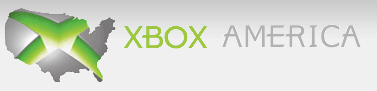Archived: Photoshop
Posted Under: Off-Topic
(Page 1 out of 1): 1
Photoshop
07/05/07 11:44 am | #1
I've got a question for those of you who have experience with Photoshop. I'm trying to createa .gif that has one color with a completely transparent image in the middle. My problem is that every tool I use always bleeds. For example, if I use the paint bucket tool to fill the outside with the color, it bleeds into the selection. If I make the whole image the outside color, select the inside, and delete the color, it still bleeds outside the selection. It's really annoying me. Can anyone help me?
Re: Photoshop
07/05/07 3:25 pm | #2
ok I think I understand(maybe) so are you using two different Pictures? If you are not that is what I would suggest to do. Here is what I am trying to explain tell me if this is what you mint.
Example: I want to make a apple that is transparent so what I would do is draw a apple and make it transparent. then I would open a new window and paint it all red. So we have two different pictures one that is all white(that has a transparent apple in it) and one that is all red. then from there I would copy/paste the apple onto the red sheet of paper and there you have it.
also when you have done that there is a button some were that will allow you to make those two pictures into one layer, but I forget were it is.
and all I use is photoshop so if that was your question this should work. If not I guess I read your question wrong.
EDIT: after reading your question again I think I read it wrong the first time but what I said should still work just paint(unpaint) the apple then copy/paste it into the other window.
Example: I want to make a apple that is transparent so what I would do is draw a apple and make it transparent. then I would open a new window and paint it all red. So we have two different pictures one that is all white(that has a transparent apple in it) and one that is all red. then from there I would copy/paste the apple onto the red sheet of paper and there you have it.
also when you have done that there is a button some were that will allow you to make those two pictures into one layer, but I forget were it is.
and all I use is photoshop so if that was your question this should work. If not I guess I read your question wrong.
EDIT: after reading your question again I think I read it wrong the first time but what I said should still work just paint(unpaint) the apple then copy/paste it into the other window.
Re: Photoshop
07/05/07 7:44 pm | #3
Actually, what I'm trying to do is more like creating the white picture with a transparent apple in it. My problem is making the apple without the color bleeding. I only want two colors, one specific color of grey and then completely transparent for the apple.
Whenever I try to do it the color seeps past the selection, and creates variations of the gray.
Whenever I try to do it the color seeps past the selection, and creates variations of the gray.
Re: Photoshop
07/05/07 11:51 pm | #4
I've never had a color bleed in Photoshop unless I put a fade on it. Is there any chance you could take a screen of it so we could get a better idea, or is it "classified information"?
Re: Photoshop
07/06/07 12:26 am | #5
Sorry, it is classified 
I realized part of the problem... There were traces of the same color that were too transparent too notice, but that still doesn't explain why the color would cross through the selection. Anyways, I got the batch done... Some of the images weren't as perfect as I wanted... but it worked out alright.

I realized part of the problem... There were traces of the same color that were too transparent too notice, but that still doesn't explain why the color would cross through the selection. Anyways, I got the batch done... Some of the images weren't as perfect as I wanted... but it worked out alright.
(Page 1 out of 1): 1