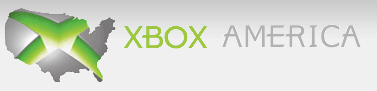Unattributed Quote:
If you've got one of the component/composite dual video cables (the one that comes in the box with most 360s) you can have your console display its gamey goodness on two TVs simultaneously. The trick is to flick the cable's switch to Standard Definition but hook up the composite (yellow) cable to one screen and the component (the red, green, blue) cables to another. It won't be high-def, but it could be handy if you're staging a mini LAN party and want to set up a display for bored spectators to point their eyes at.
2. Play your own music in original Xbox games
That you can fire up your own MP3s during a 360 game is common knowledge (and re-soundtracking moody horror games with the Benny Hill theme tune never stops being funny), but it doesn't work if you're playing a title from the original Xbox. There's a way around it. start playing your album or playlist before you load the game, and it'll keep on playing once you do fire the title up. The game's own music won't be muted, however, so if you can't do that in its settings you'll go mad from the weird cacophony.
3. It can write its own blog
Ah, the internet. founded upon crazy men making crazy things for free. Such as a blog supposedly written by your 360, based on what you've been using it for. It monitors your Live account and automatically generates entries about what it's been up to that day (or what it hasn't been up to. expect many posts about neglect if you don't turn it on for a while). The tone is very much American geek, but it's a fun record of your own gaming habits, and of keeping an eye on what your chums are up to. Get set up at www.360voice.com.
4. Play Xbox 360 games online for free. without a Live account
That you have to pay a subscription for online gaming, something that's free on other consoles and on the PC, is perhaps the 360's greatest bugbear. Stage your own form of peaceful process by playing online without paying a penny. You'll need XLink Kai, a free app you run from a PC on the same network as the console that tricks the 360 into thinking the internet is a LAN.
So it'll treat remote opponents as though they're in the same room as you, and you don't have to pay for local multiplayer. Clever! One snag. Microsoft has set the 360 to boot out anyone with a ping higher than 30ms, so you'll have to be selective about who you play with. Local chums are best, not your Chinese penpal.
5. Interact with your Xbox 360 music
Hit X whilst playing a music CD or file (whether from the 360's hard drive, an MP3 player you've plugged in, or streamed from a PC) and you'll enter Psychedelic Wonderland. Well, some artful visualisations, anyway. Grab a controller or two (or up to four, as it happens) and start moving thumbpads and pressing buttons to interact with the crazed shifting colours. There are actually some fairly elaborate controls. read the full manual at http://www.llamasoft.co.uk/x360manual.php. Good at parties, this.
6. Connect your Xbox 360 to a wireless network without an official adaptor
The good news is you don't have to drop £50 on Microsoft's offensively overpriced Wi-Fi adaptor. The bad news is you'll need a laptop with W-Fi to do it. Head to Control Panel, Network Connections (In Windows XP) or Network & Sharing Center, Manage Network Connections (in Vista). Select the Local Area Connection and the Wireless Network Connection at once, then right-click and hit 'bridge connections'.
Disconnect then reconnect to your wireless network, run a network cable from the laptop's Ethernet port to the 360's, and you should be good to go. Unfortunately, you may have to remove the bridge (repeat the above process and you'll see the option) whenever you want to browse the net with the laptop.
7. Play music from your iPod
Not a secret as such, but Microsoft doesn't exactly shout about the fact it plays nice with a device made by uber-rival Apple. Hidden in the depths of the Marketplace, you'll find a teeny download called 'optional iPod support'. Once you've grabbed that, plug in your iPod (iPhones aren't supported yet, sadly) and head to the Media Blade. You'll see your pod appear there, and can now browse its music by album, artist, genre or whatever. It'll also charge via the USB port, usefully.
8. Reset your Xbox 360 video settings
Remember this one if you're in the habit of carrying your console to chum's houses and hooking it up to different displays. It can end up trying to output the wrong signal, so you can't see anything or get a flickering screen. Fortunately, there's a fairly simple fix if this happens. Remove any discs from the tray and turn the thing off. Then turn it on using a gamepad. As it boots, hold down the Y button, then hit and hold the right trigger. The video settings will reset to default, and you'll stop your sobbing.
9. Play any media file, plus online videos on your Xbox 360
Free app Tversity neatly sidesteps the pointless video/audio restrictions Microsoft, Sony and Nintendo alike slap on their consoles, making them able to play any format. Again, you'll need a PC on the same network, but it's a simple matter of installing the program and having it scan the folders you keep your media in. It'll replace the standard network file-sharing system Windows uses, but behaves pretty much the same way at the 360's end. As well as that, it'll convert unsupported files on the fly, though you'll need a pretty beefy PC to do this with large video files, otherwise you'll be waiting ages. You can also add online video URLs on the PC's end, including Youtube, and then access those from the console.
10. Use any HDMI cable and still get digital surround sound
Though the newer 360s have an HDMI output for optimal video quality, they've built the ports in such a way that you can't have the standard component/composite video cable, with its crucial optical audio output, plugged in at the same time as HDMI. Instead, you're supposed to drop a frightening amount of money on the official HDMI cable with audio adapter. Balls to that. See the big plastic box at the end of the standard video cable that connects to the console? Wedge a knife or screwdriver into the join and twist to pop it off. The result looks messy, but is small enough to plug in alongside a standard, cheapo HDMI cable.
http://www.techradar.com/news/gaming/consoles/10-xbox-360-tricks-microsoft-won-t-tell-you-464200
some of these are quite obvious (like the blog, of course lol) but i thought it was an interesting read. number 9 caught my eye. youtube on my 360? can you say sexy??
sorry if it's been posted before. it's from last september.